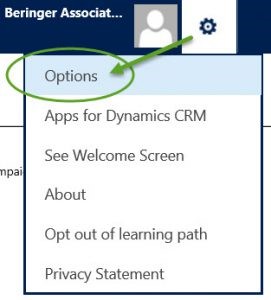
Microsoft Dynamics CRM 2016 update 1
functionality that while minor, has a big impact. Create multiple personal
email signatures.
This is something we take for granted
in all modern email clients, but up until now has not been easily accomplished
within CRM .A defined email signature will allow you to save time and be
consistent in your email responses within CRM. With this new feature define a
default signature, and also create multiple signatures for different
circumstances.
Access your personal settings by
selecting the Settings button in the upper-right corner of the screen
and selecting Options.
From the Set Personal Options windows,
click or tap the Email Signature tab.
Click or tap the New button to
begin editing your new email signature.
First set the owner of the email
signature. By default the owner field will pre-fill with you user account. The
owner of the signature can update or delete this signature. Next give the
signature a meaningful title. Now you can create the signature body using the
text editor.
Once you’ve finalized the
signature, save it by clicking or tapping Save from the command bar.
After saving, you can now set it as your default signature by clicking or
tapping the Set as Default button on the command bar.
Now that you’ve created your
signatures you can easily add it to your email activities within CRM. If you’ve
set a default signature, then it will automatically be added to the email when
creating a new email activity.
When composing a new email activity,
you can also switch between your email signatures. Within the New email window,
click or tap the email signature icon from the text editor command bar.
Then click or tap the email
signature you wish to include in the email activity.
A few things to know about
email signatures:
The owner of an email signature
can create, update, or delete it.
o Each user can
have no more than one default email signature
o When you change
the owner of an email signature, the signature reverts to non-default
o If the From
field is changed to a user, the user email signature will appear. When you
click Insert Signature, all the signatures that the user owns will
appear









No comments:
Post a Comment
if you have any doubts, please tell me